Log Work
When creating a task you can estimate how much work will be necessary for specific task and you can then log work for this task.
Estimate
When creating a task you can edit field "Original Estimate" and insert time that will be planned or needed for this task.
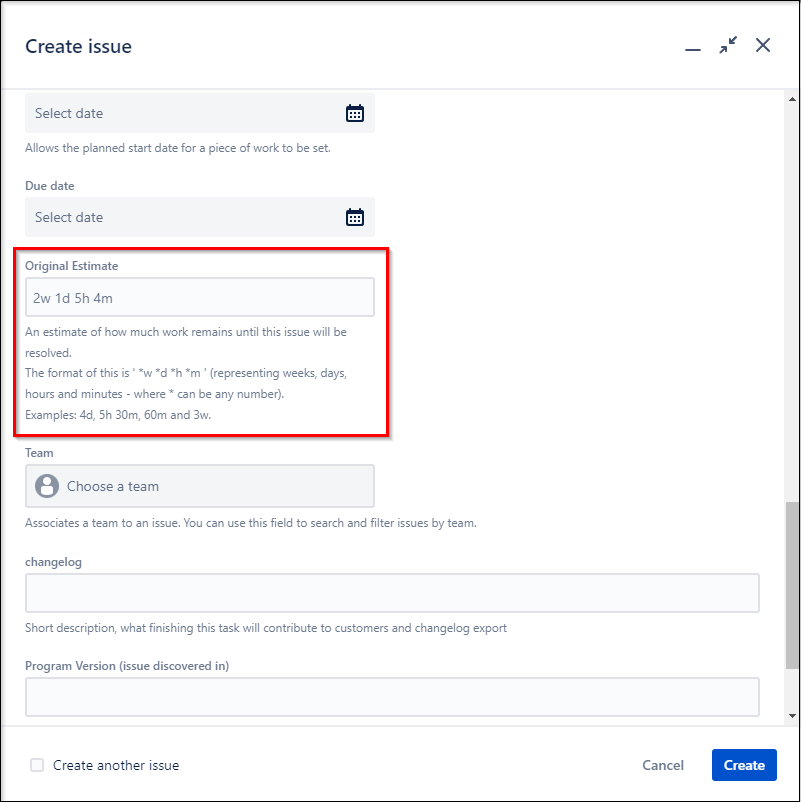
Most of the time you will use format for example "3h" which means 3 hours will be needed for this task.
Log Work
After creating a task, you can log your work in the ClockWork time-tracking module.
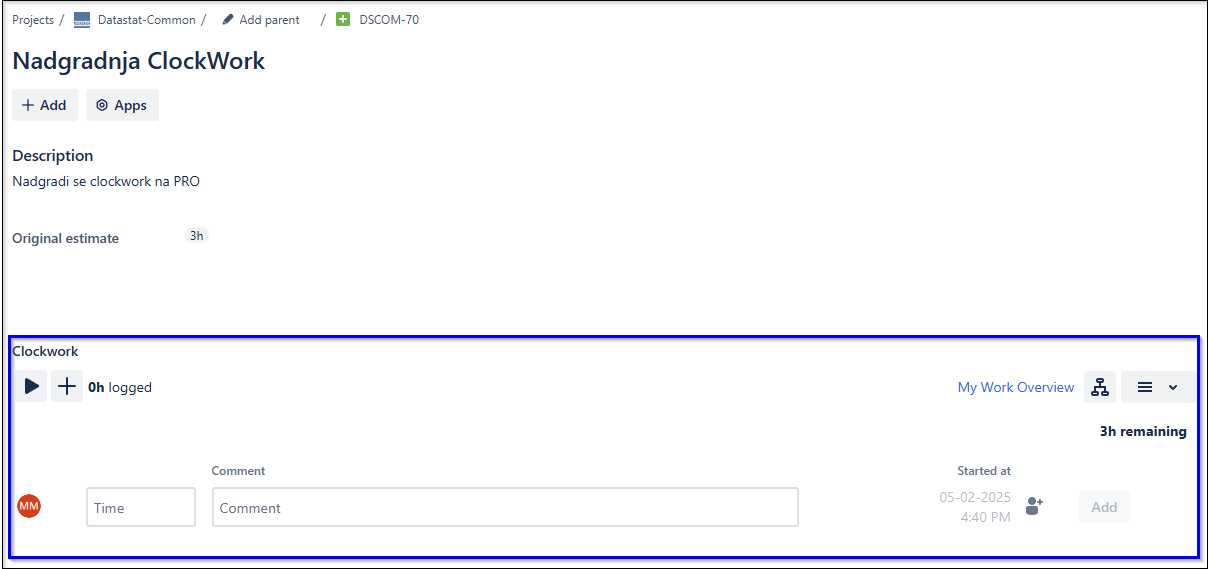
Automatical logging timer
AUTOMATIC LOGGING IS OFF
When an issue is moved to one of the ACTIVE statuses, the automatic logging timer starts for the person assigned to the issue. The active timers can be viewed in the ClockWork time-tracking module within the task.
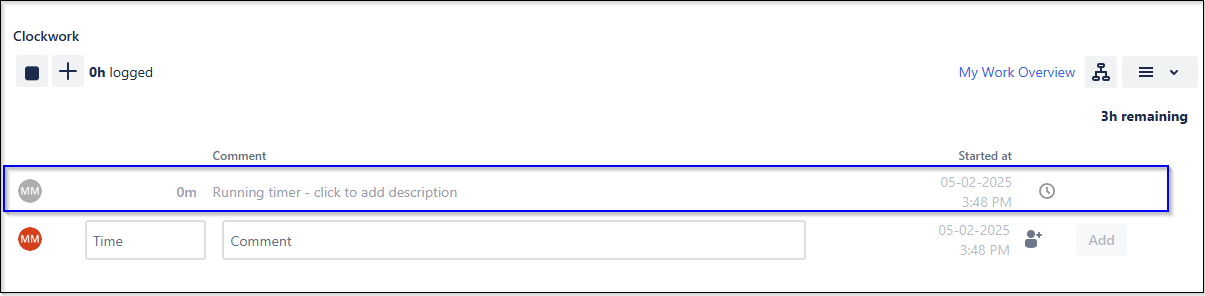
The assigned person receives a notification when the issue is moved to an active status:
When the issue is moved to another active status, the logging timer stops and logs the tracked time to the issue:
Manual Logging Timer
If multiple users are working on an issue or if automatic logging is not triggered, users can use the Manual Logging Timer. Start the timer by pressing the Start button.

The timer will be linked to the issue, and you can stop it by clicking the Stop button.
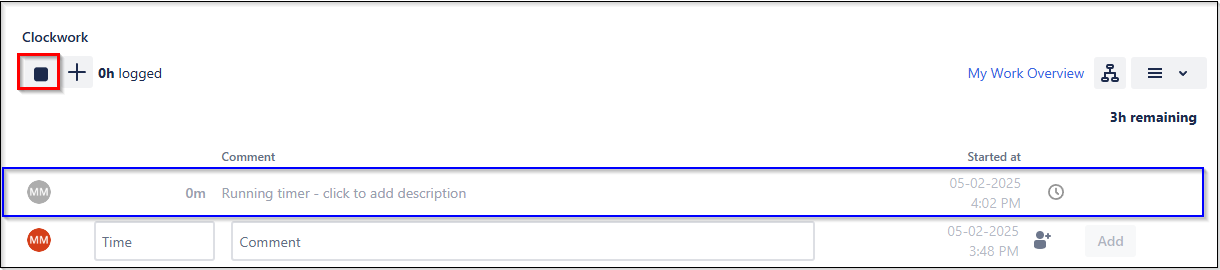
Once stopped, you can resume or edit the timer. You can also start a new timer if needed.
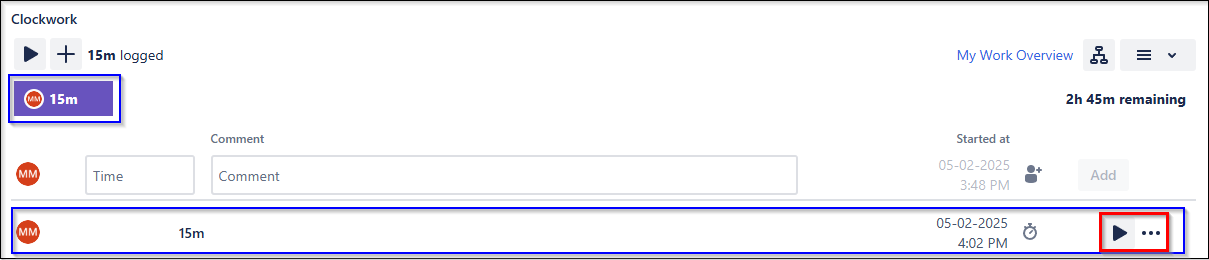
Manual Logging
To manually log time, click the "+" button.

Enter the logging details and click Save.
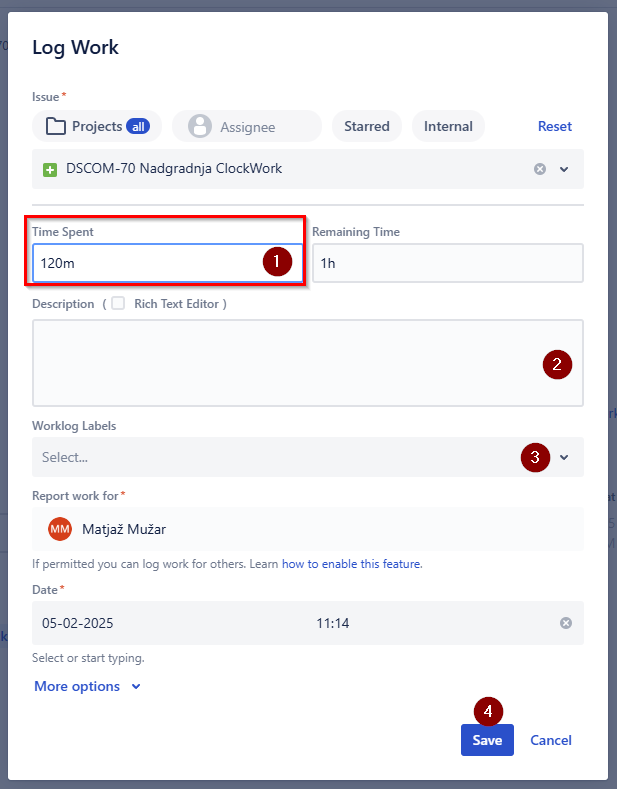
You can add BILLABLE label to task with marking checkbox BILLABLE
Checking BILLABLE checkobox runs JIRA Automation
The log will be added to the task.
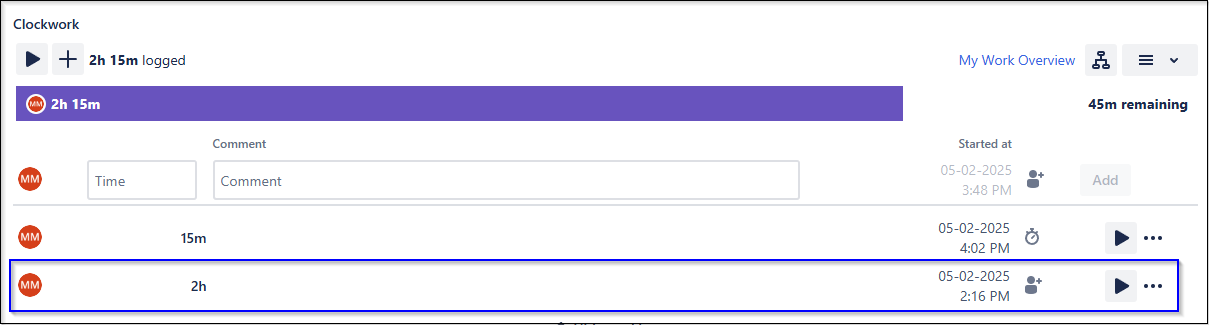
Log work REPORT (WL - Worklogs Report APP)
To create work log report use plug in app which is installed and available in the "Apps" section
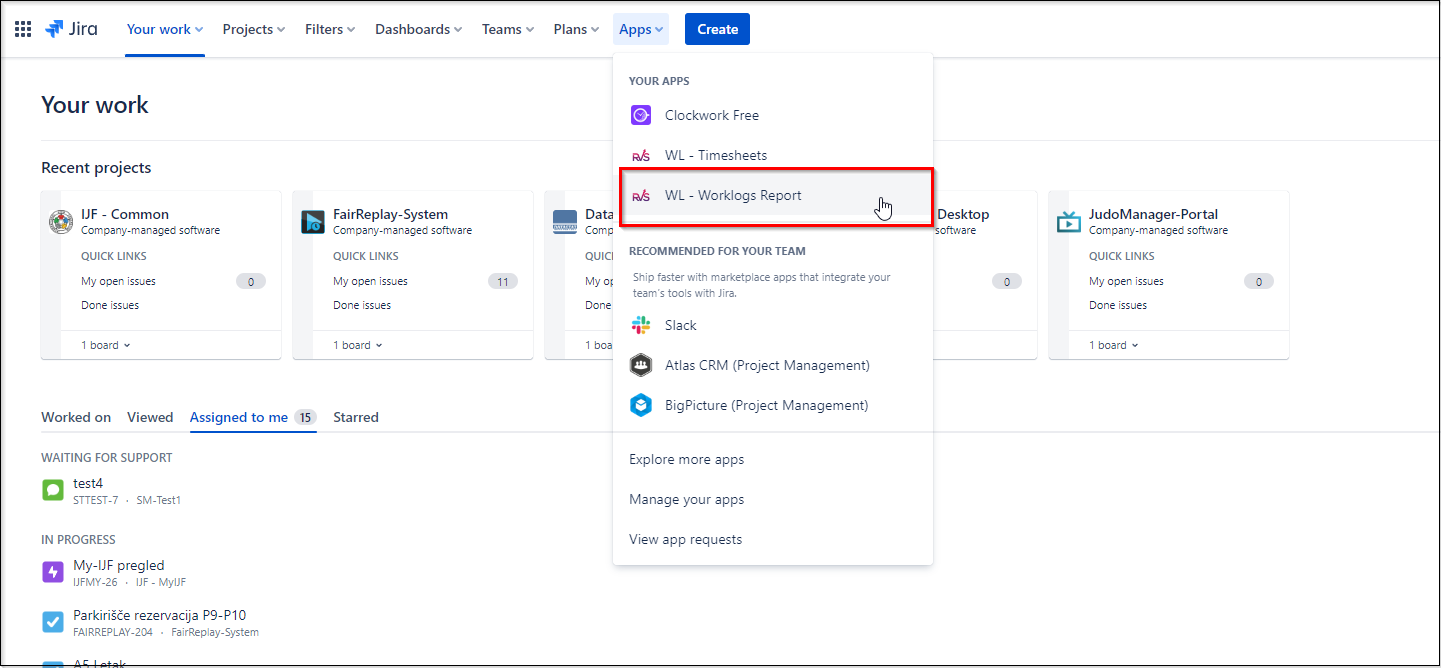
Use filters to display report that you need
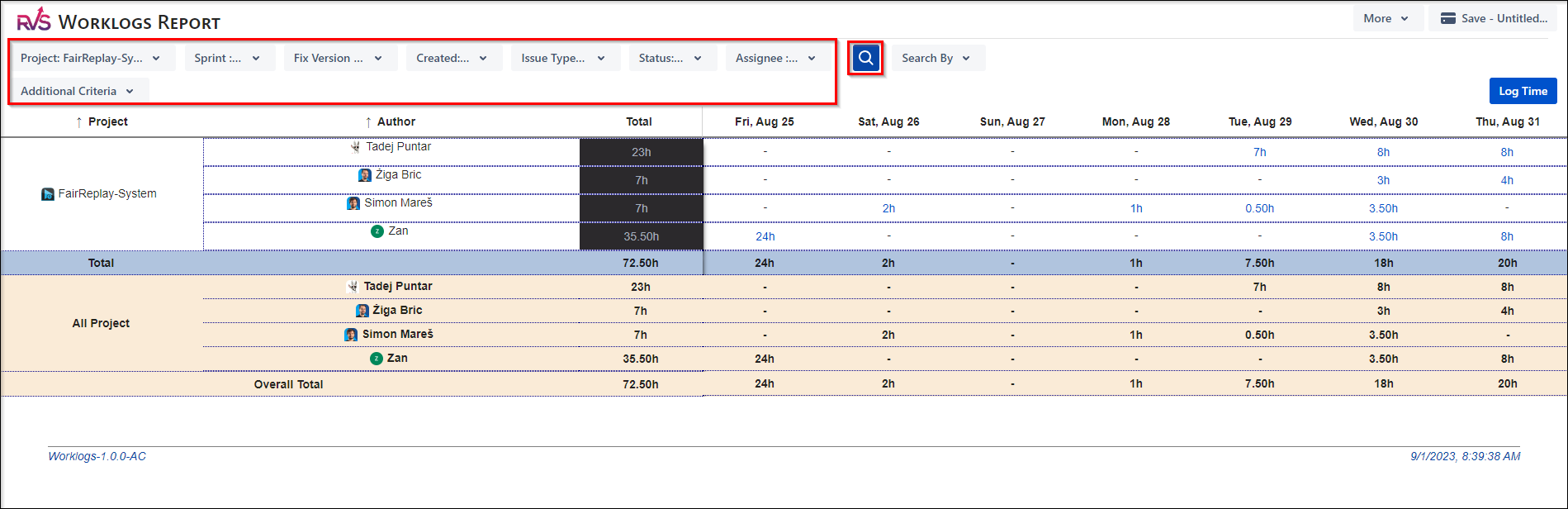
The best way to create report you want and not to edit filters every time is to use "Search by Filter"

This allow you to chose already created filter with all custom filter that you created before
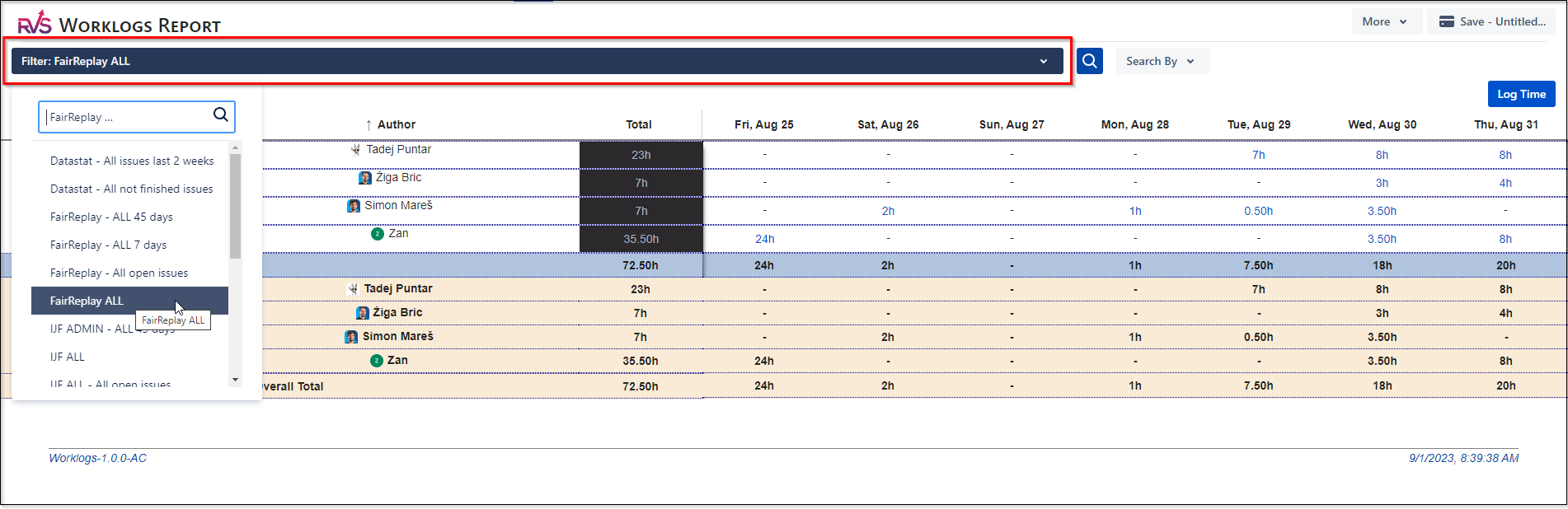
To see how to create custom filters check Filters section