Workflow Settings
On this page you will find instructions on how to edit workflows.
To see workflows you have to access Workflow Setting Page
Edit workflow
Jira will not allow any changes on workflows that are in use (Active workflows). Only Inavtive workflows can be edited. This why you have to follow this instructions, if you want to edit workflows.
Short workflow editing process is:
- Copy existing workflow or workflow that you want to change
- Edit Copy of your workflow
- Replace Copy of workflow with existing workflow
- Make all transitions of changes to new state (if any)
Copy workflow
Copy chosen workflow with "Copy" function
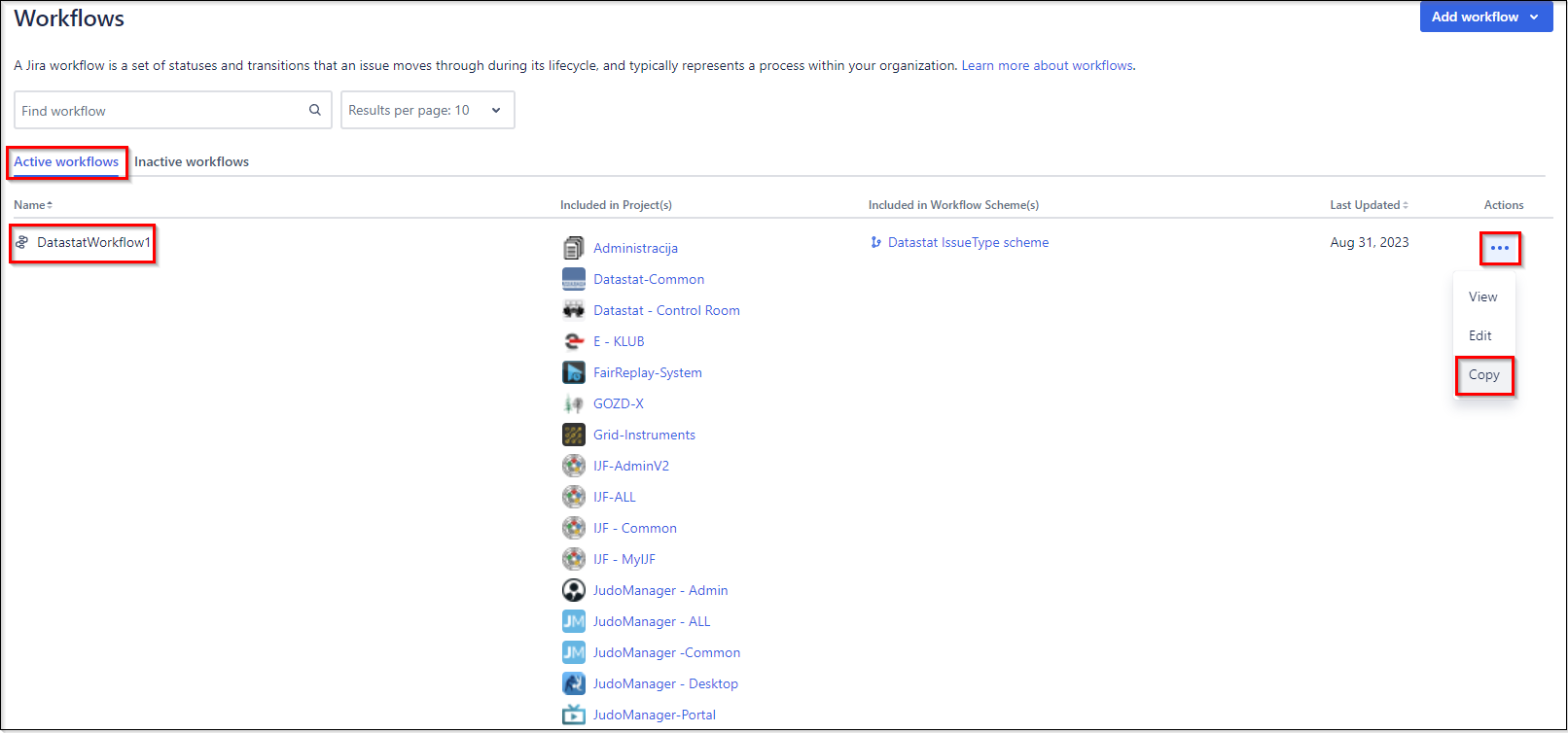
Edit the name of the workflow. Best way is to leave "Copy of "...
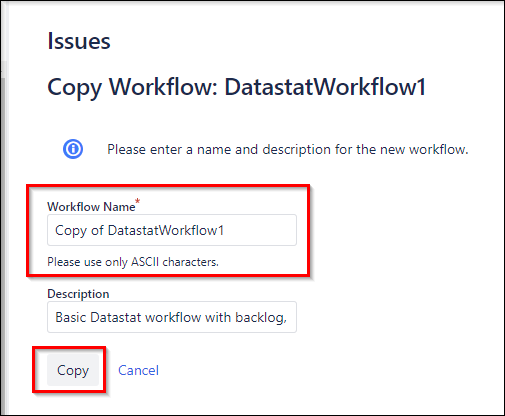
Edit the Copy of your workflow
In "Inactive workflows" you will now see the Copy of your workflow. Now you can edit this workflow.
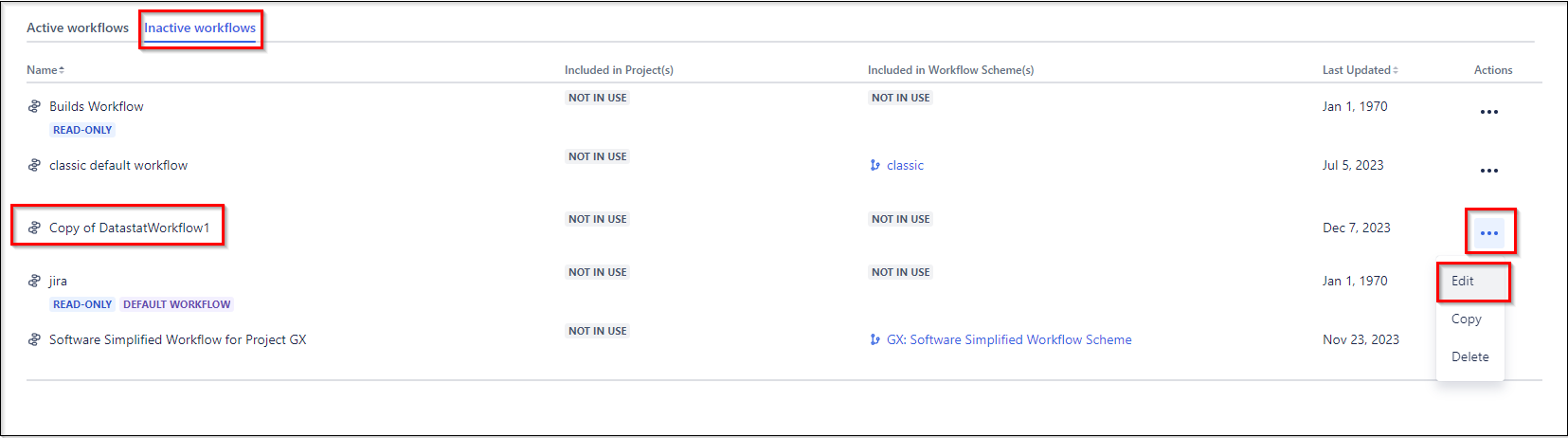
To edit "Transition" click on arrow and navigate to Transition window
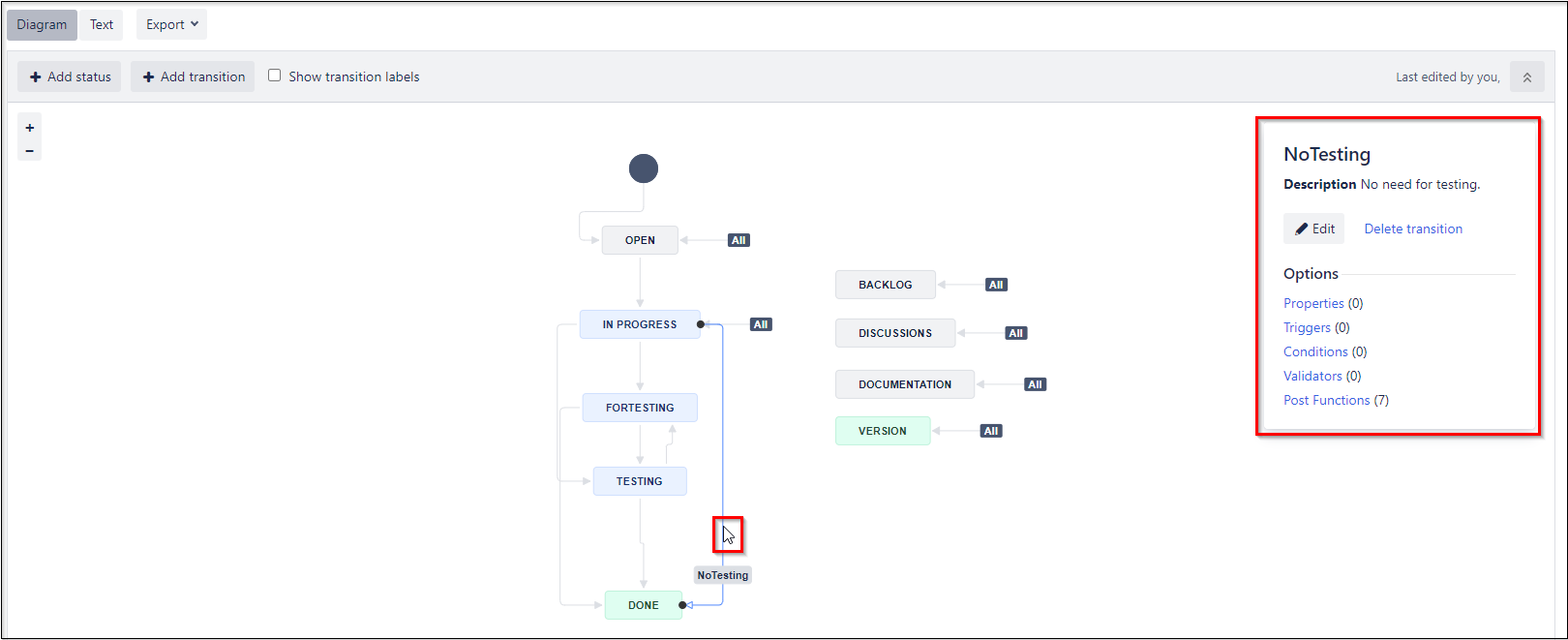
To edit "Status" click on status and navigate to Status window
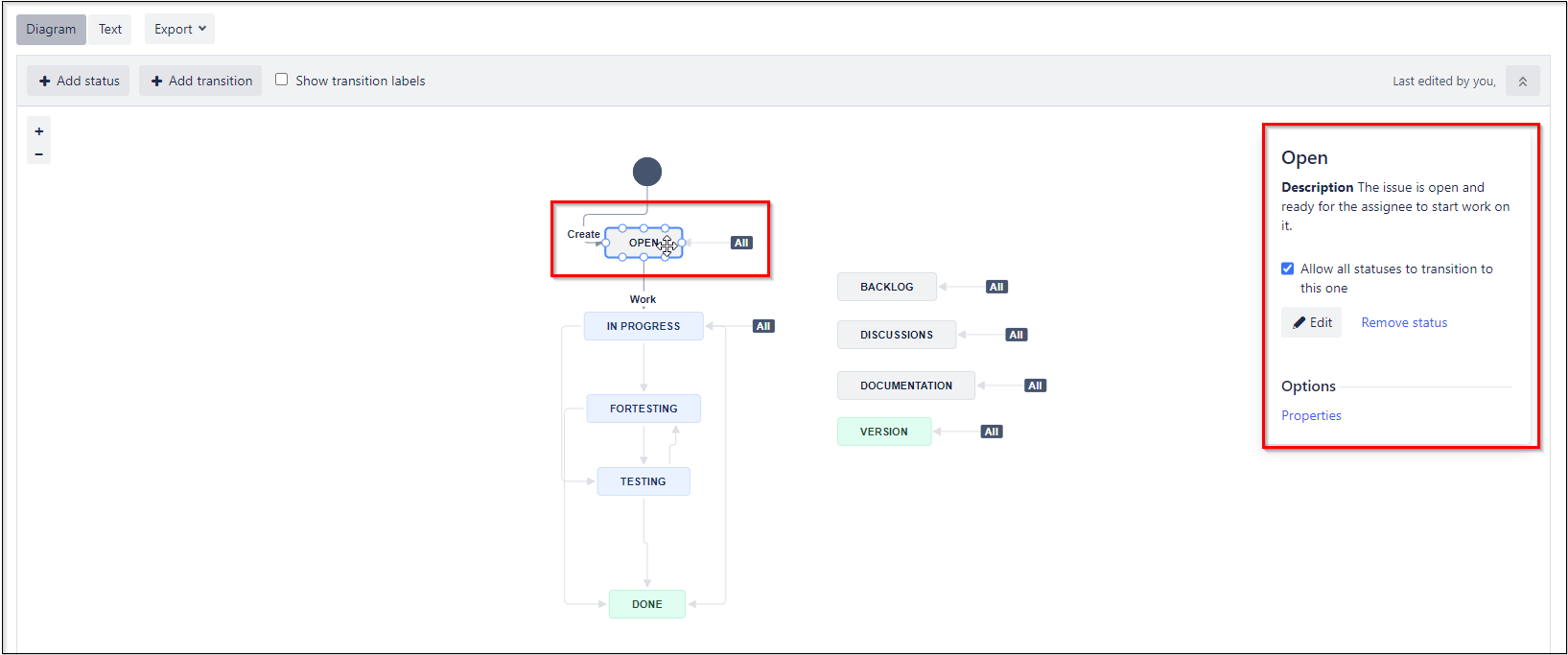
To add Status or Transition navigate to buttons Add status and Add transition
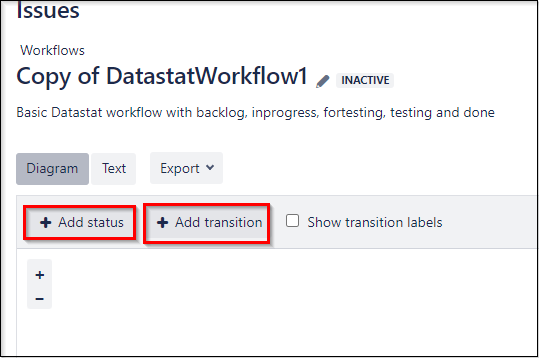
Replace Current Workflow with Copy
To replace workflows you have to edit edit "Workflow scheme". You have to find the scheme where current workflow is selected. You can see it in workflows in column "Included in Workflow Scheme(s)" or access Workflow schemes tab
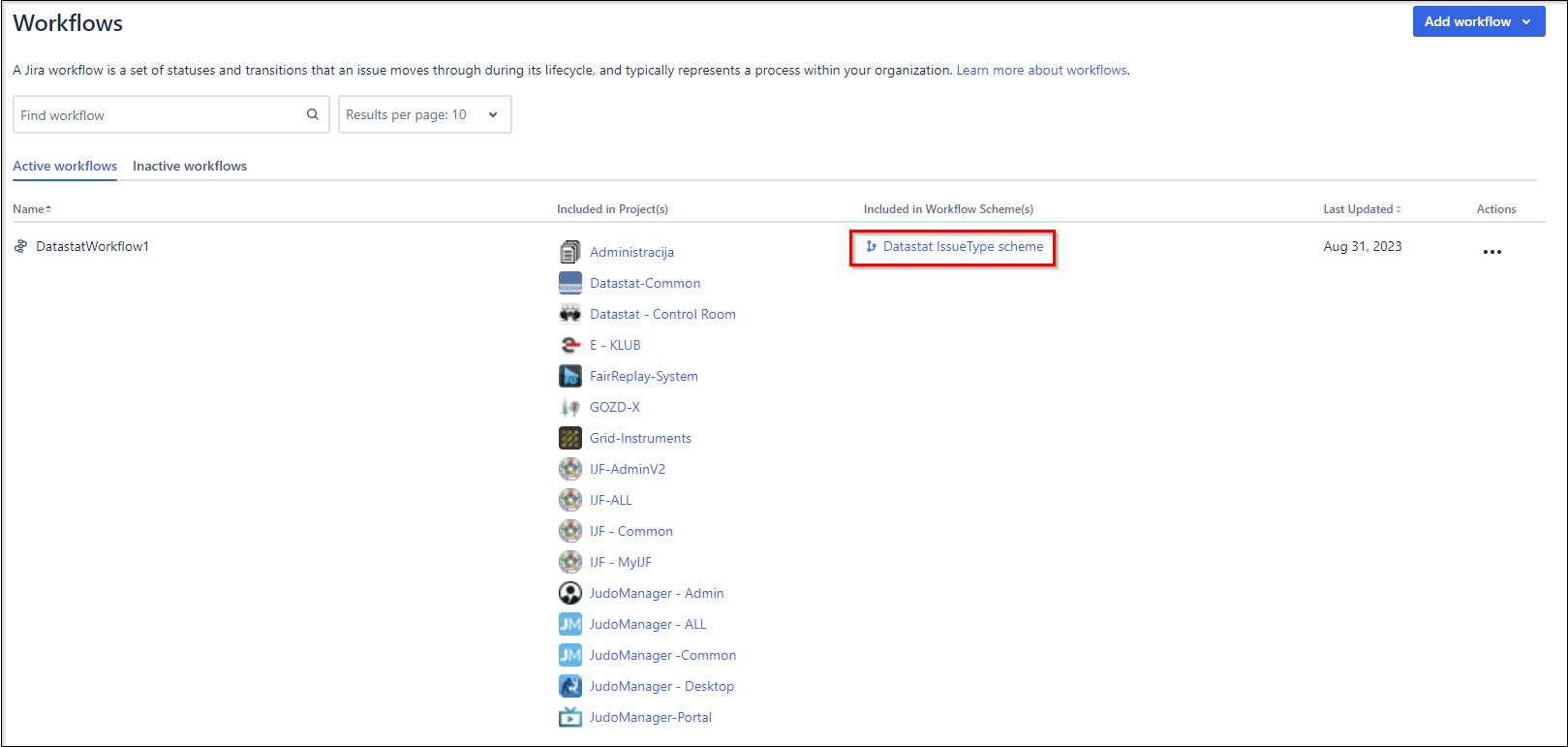
In Workflow Scheme you will have to add new workflow from existing
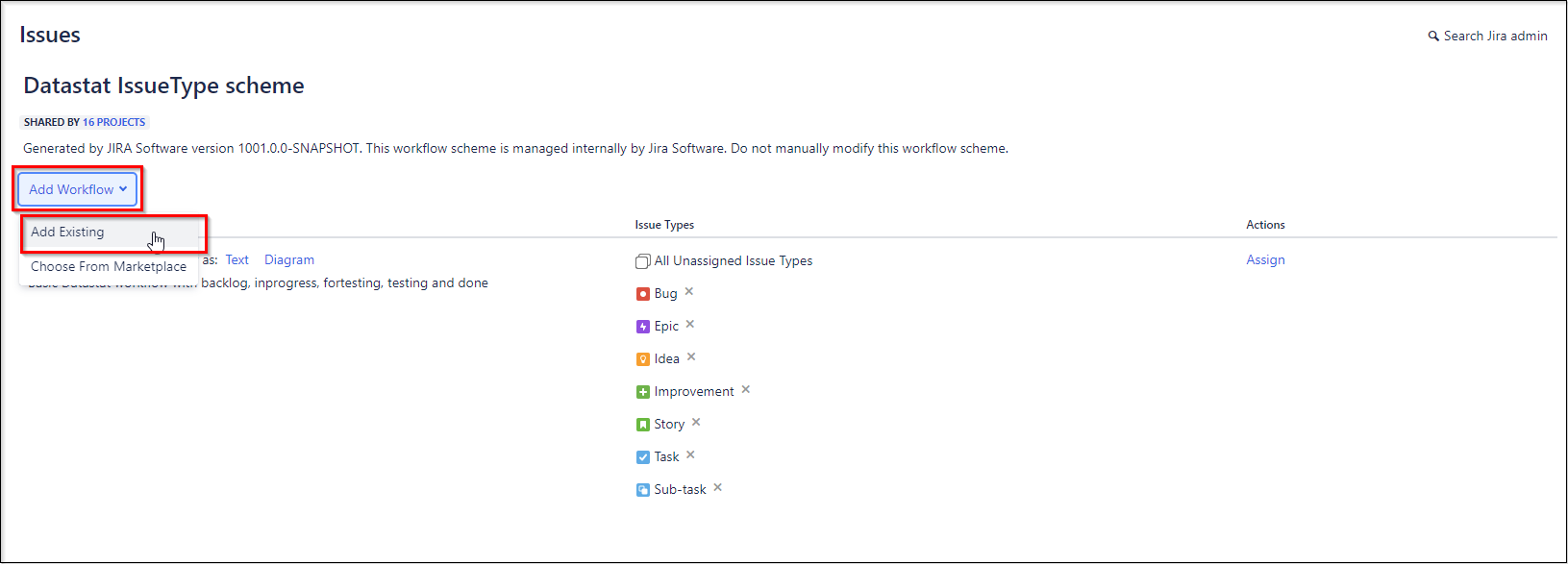
Then select Copy of your workflow and select issue types that you want to transfer
- If you select all issue types from current workflow, current workflow will be directly replace with your Copy
- If you select different issue types from current workflow, you will have to merge and transition tasks in removed or added issue types
Then you can remove current workflow and publish Copy. After rename Copy to current workflow.