Create Automation
After accessing Automation in settings you can create:
- Global rule; which is applied to all projects
- Project rule; which is applied to specific project or projects
Create Global Automation Rule
When accessing Global Automation setting follow next steps:
Create Global Automation rule
Rules -> Global rules -> Create rule
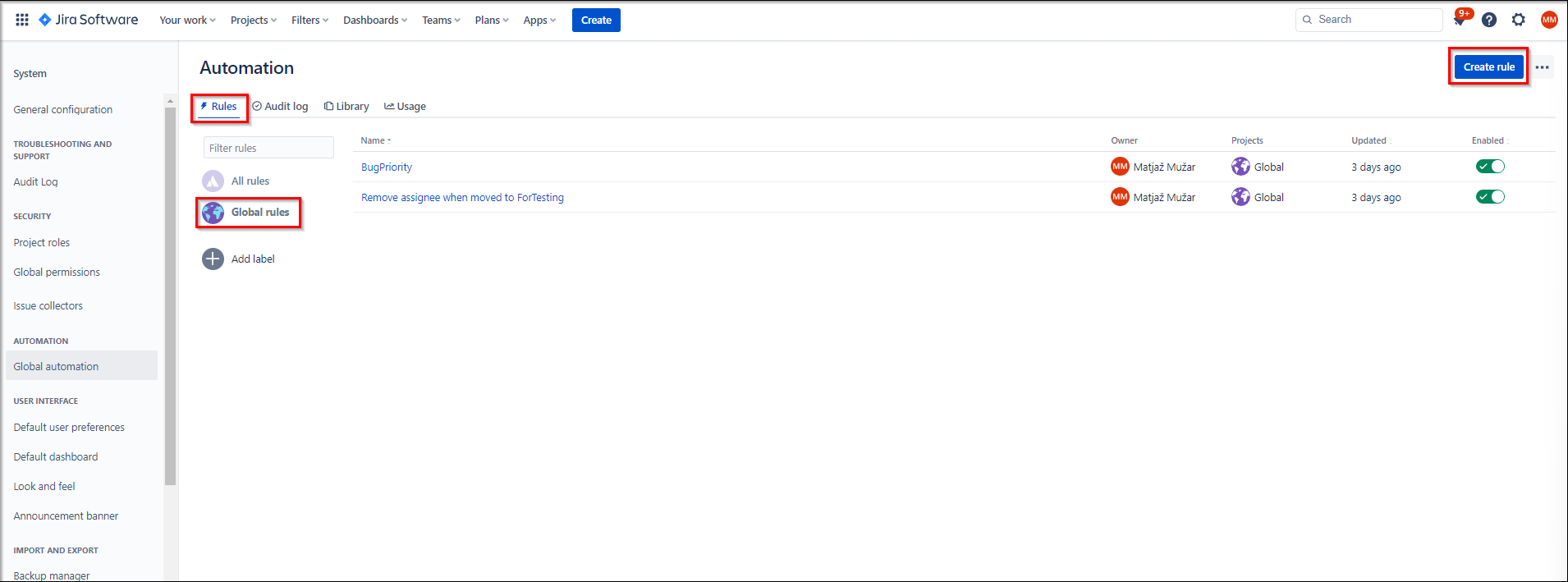
Follow next steps:
- Choose a trigger for your automation from the list
- You have to choose a trigger which triggers automation to start. (e.g. Issue created, issue transitioned, issue comentated, branch created, etc.)
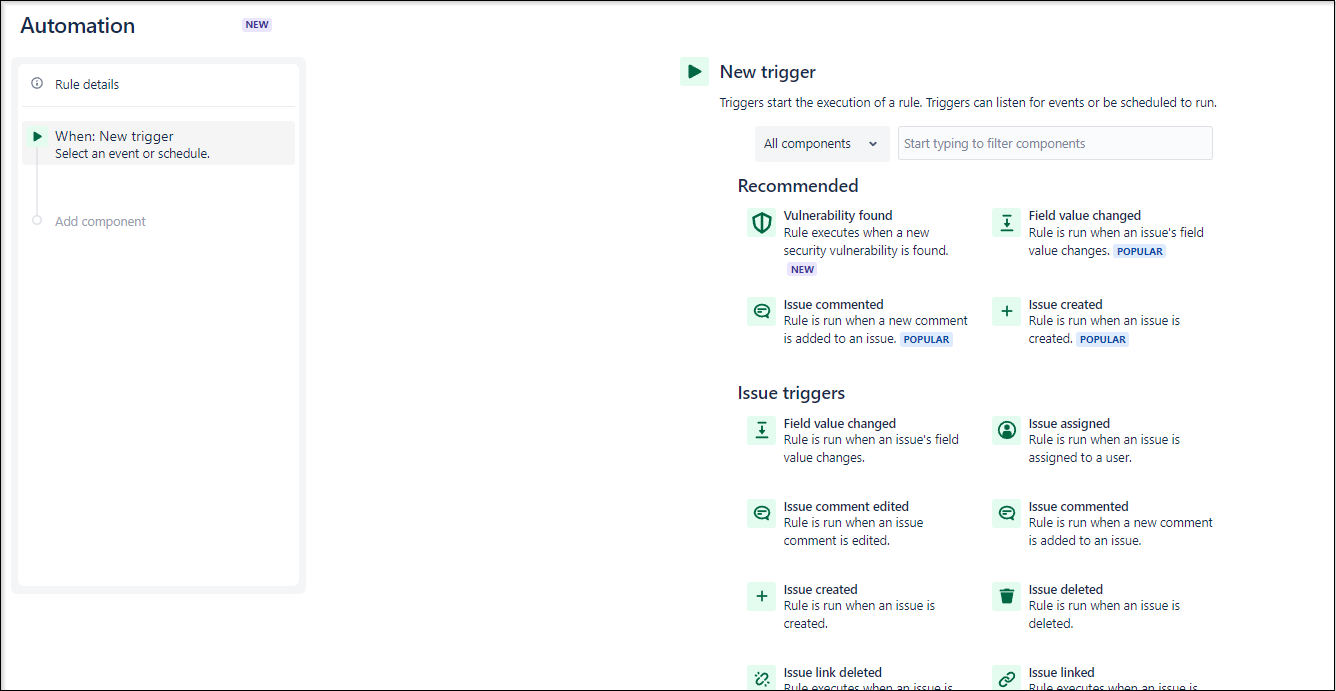
- You have to choose a trigger which triggers automation to start. (e.g. Issue created, issue transitioned, issue comentated, branch created, etc.)
- Edit your trigger if needed
- Some triggers need to be set up (e.g. Field value changed trigger needs Field name, field action (add or delete or both) and optionally type of operation (when issue is created, edited, moved, etc.)
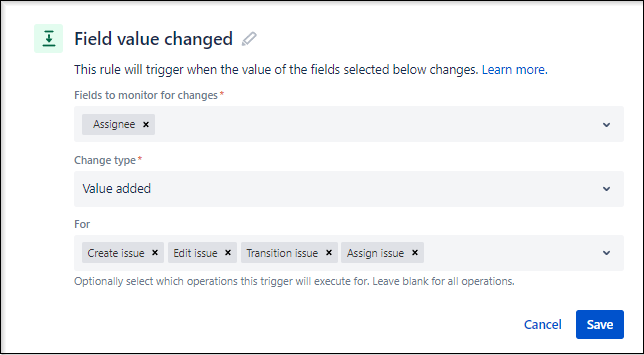
- Some triggers need to be set up (e.g. Field value changed trigger needs Field name, field action (add or delete or both) and optionally type of operation (when issue is created, edited, moved, etc.)
- Then you can add additional components. You can add:
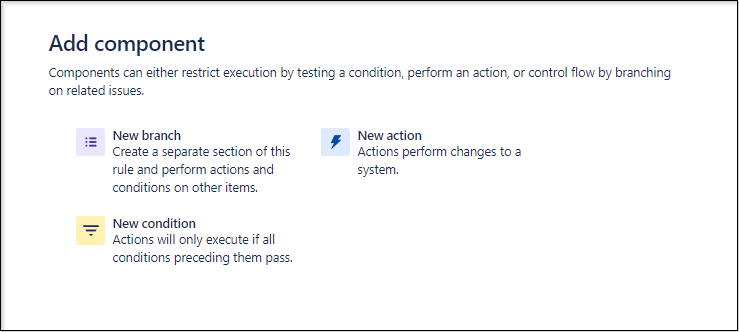
- New branch; which creates separate section of this rule for specific terms
- New condiditon; which creates IF sentence in the rule. The rule wont execute if it will not confirm this condition
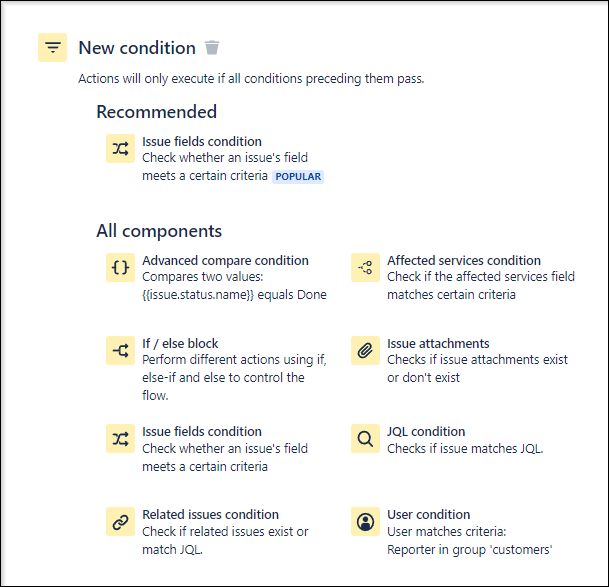
- New action; which creates and action when trigger is run. (e.g. Assign issue, clone issue, create issue, edit issue, etc.)
- Turn automation ON
- Name you automation and edit access permission then click
Turn it on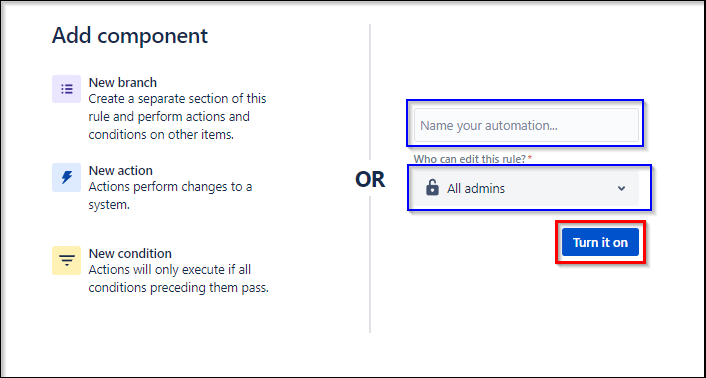
- Name you automation and edit access permission then click